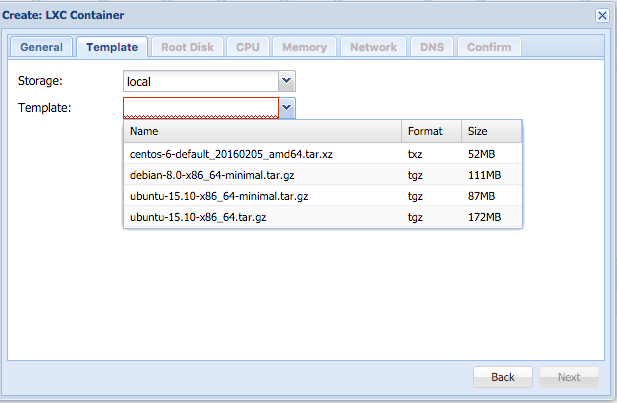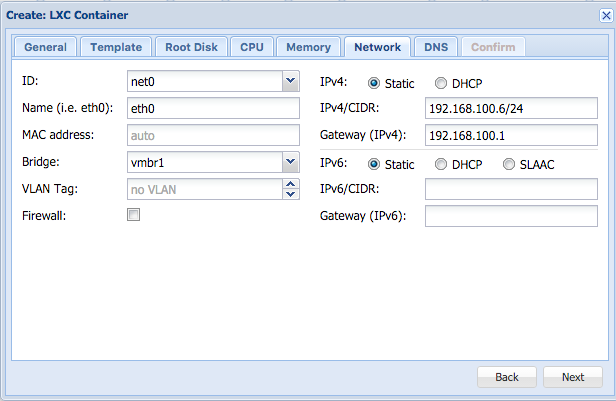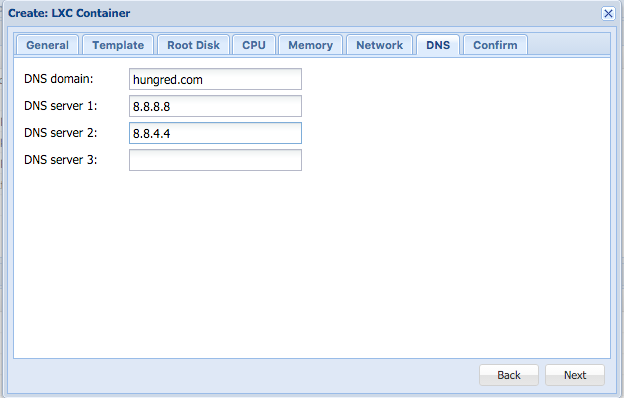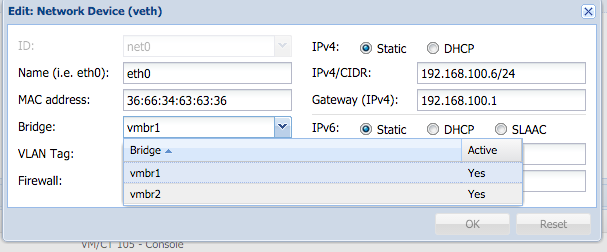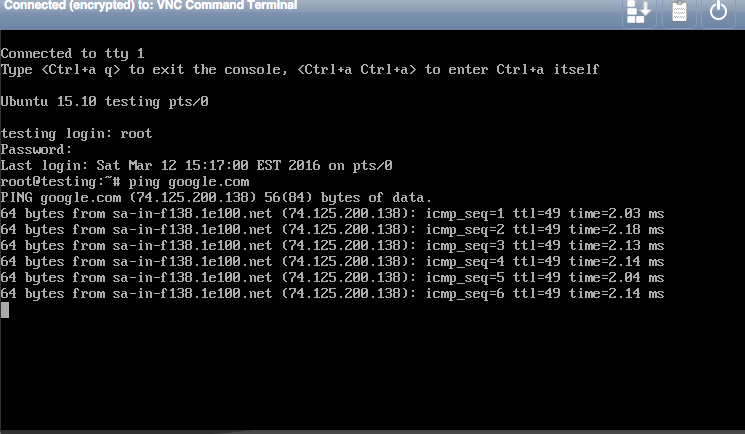This is pretty interesting as avconv is a pretty sensitive fellow. If you do this wrongly, your avconv is pretty much not workable no matter how you are going to spin this. Hence, i do myself a favour and write this up instead. Now, before i began, let me explain what version of Ubuntu i am using. I am on Ubuntu 12.04.5 LTS and if i do the following from repo
sudo apt-get install ffmpeg libav-tools
I will be getting myself avcon version 8.x.x since i am on a older version of Ubuntu. Hence, the installed of avcon from source.
Removing older avconv or ffmpeg
Before we do anything at all, we need to remove the older version of avcon.
apt-get remove --purge libav-tools
and this will remove the built in avconv that you might have installed
Installing prerequisite files
Now, fire the below command to install everything you may need for your avconv compilation
apt-get install build-essential apt-get install yasm apt-get install libfdk-aac-dev apt-get install libx264-dev
Once you have done that, we are good to go!
Installing avconv from source
I am going to install avconv version 11 from libav.org.
wget https://libav.org/releases/libav-11.6.tar.gz --no-check-certificate tar zxvf libav-11.6.tar.gz cd libav-11.6/ ./configure --enable-libvo-aacenc --enable-gpl --enable-nonfree --enable-version3 --enable-libx264 --enable-static --disable-shared make && make install
After you have finished compilation (which takes some time), you are pretty much installed with the newer version of avconv! Not that tough right?