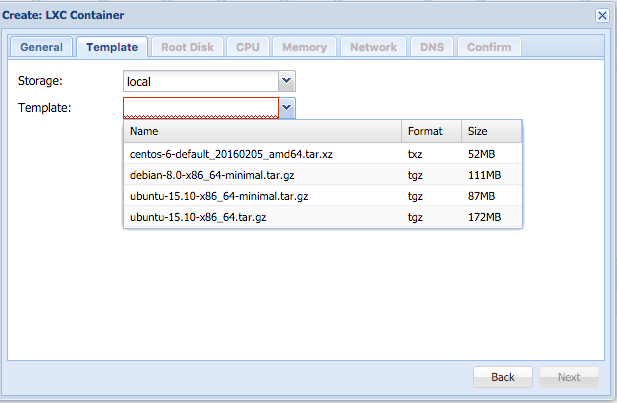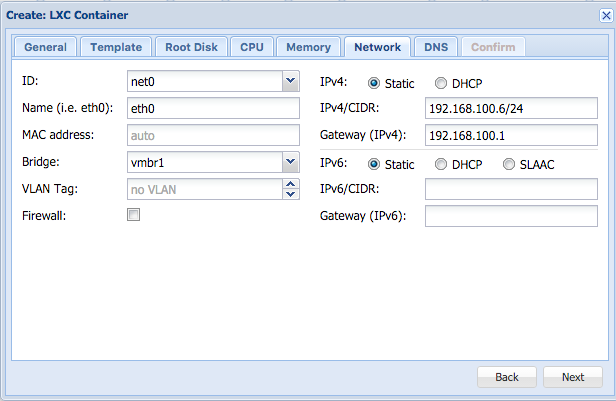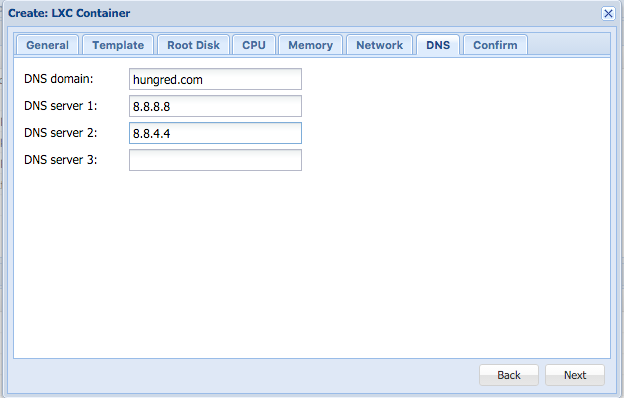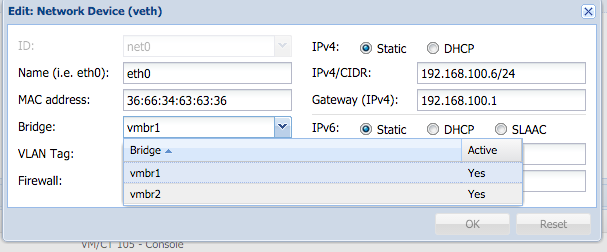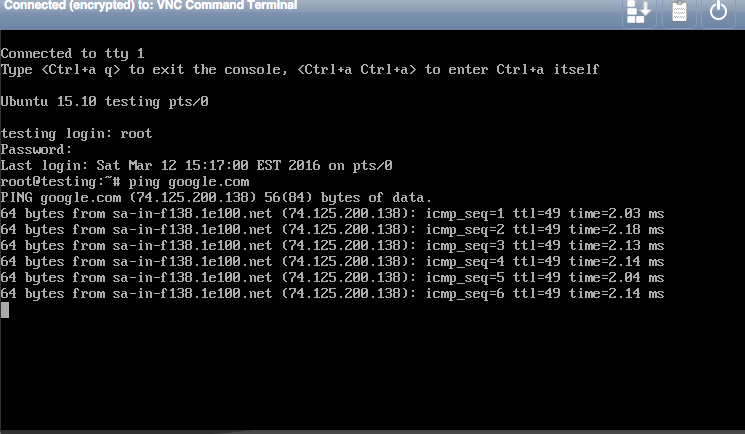Following the previous tutorial of setting up LXC, now i would like to setup my OpenVPN into Proxmox LXC container!
Adding Dev/Tun into LXC
On the host machine, we need to enable Tun for OpenvVPN on our LXC machine, go to the path /var/lib/lxc/xxx/config or /etc/pve/lxc/xxx.conf and add the following to the last line,
lxc.cgroup.devices.allow = c 10:200 rwm
lxc.hook.autodev = sh -c "modprobe tun; cd ${LXC_ROOTFS_MOUNT}/dev; mkdir net; mknod net/tun c 10 200; chmod 0666 net/tun"
and that's all we need to do. restart the lxc container.
Adding tun file into LXC container
Now login to your LXC container and fire the following command,
cd /dev mkdir net mknod net/tun c 10 200 chmod 0666 net/tun
this will create the net/tun directory and file, restart the machine and we are good to go!
Install OpenVPN on Proxmox LXC
Installing OpenVPN can never be easier in just 5 minutes which i wrote previously. But i will just summarise here, all you need to do is to fire the following into your LXC using NoVNC or SSH,
wget git.io/vpn --no-check-certificate -O ~/openvpn-install.sh; bash openvpn-install.sh
Follow all the instruction and we are good to go! And remember to port forward port 1194 and 53!
-A PREROUTING -i vmbr1 -p tcp -m tcp --dport 53 -j DNAT --to-destination 192.168.100.2:53 -A PREROUTING -i vmbr1 -p udp -m udp --dport 1194 -j DNAT --to-destination 192.168.100.2:1194 -A PREROUTING -i vmbr1 -p tcp -m tcp --dport 1194 -j DNAT --to-destination 192.168.100.2:1194