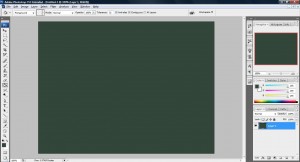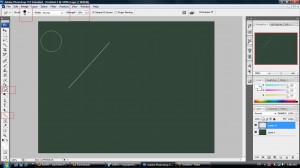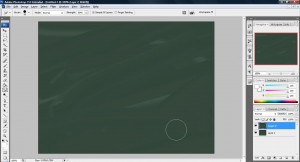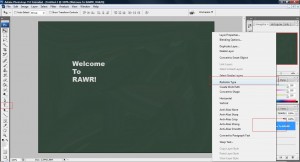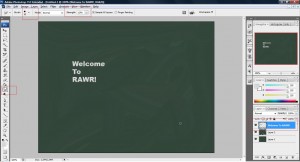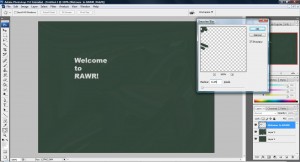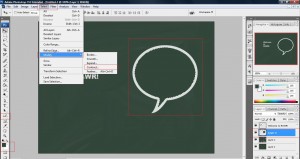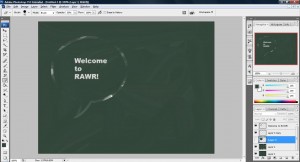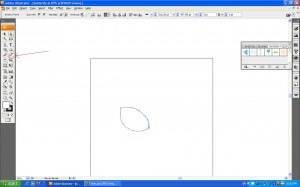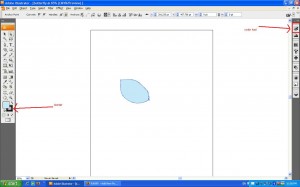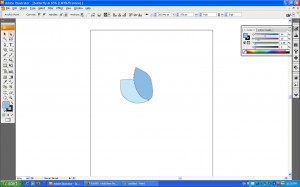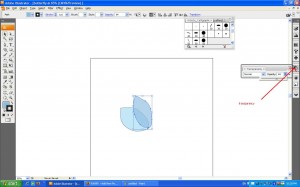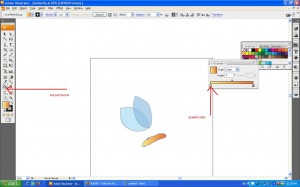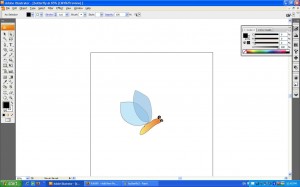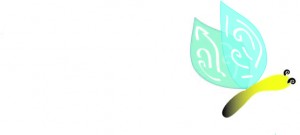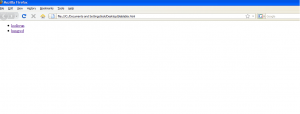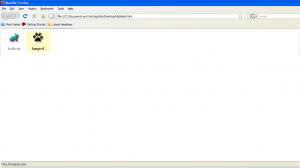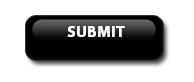i was quite surprise with web hosting nowadays. Although free web hosting has been around for quite sometime, but there will always be ads banner or certain restriction that will link on your site because the service is free. Nowadays, there isn't any ads and the service provided and is equally comparable with the service given by paid hosting! Furthermore, it's TOTALLY FREE! (ah..its better than paid hosting in my country =/)
i went to google it up and found quite a few free hosting chart that show list of free hosting services. However, the same things happen with free web hosting which i though only happen with paid hosting is that there are many bad quality service although their marketing strategy looks very attractive. The 'bad' quality i am referring here is the number of downtime and their terms and condition that users do not read. Most of these free attractive hosting plans have terms which will cause your site to be removed. Some even cause your site to be down for a week/month/year because they do not really care about what happen to your site since its free. Thus, finding good quality free hosting is important if you want your site to remain alive and don't feel con after all the work you have done to get your hosting up.
Personally, i do not know any free hosting site that may worth to try but i do believe the following site may hold some interest for those who are searching desperate for it:
- http://www.000webhost.com/
- http://www.110mb.com/
Seriously, i am not doing any affiliate program for the above site. (if i am, it will be a link instead of a site url) I believe if you come in this topic and this site you are most likely someone i know or desperate for a hosting plan. If you would like to share your hosting experience with everyone, please post it up here so that people are aware. But if you are looking for a paid hosting plan i will have an idea and if you guys really like to know, you can email me if you want to or leave a post =)
Cheers,
Clay Lua