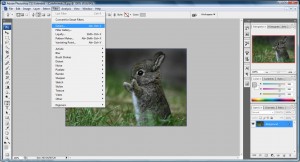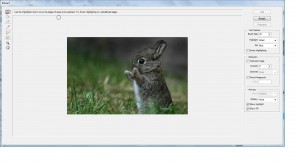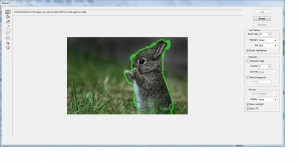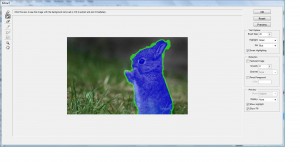This is another simple tutorial that demonstrate on how to remove the background of an image.
1. fire up your Photoshop and open up your image. I will use my fighter here as an example:
2. Ok! My fighter is summon out to my photoshop i will need to extract it out by opening up my extract tools, Filter->Extract
3. Start highlighting the image you want or use Smart Highlighting feature if you have shaky hand.
4. use the fill tools to specify which area you want and click ok.
5. You will see something like this which has a lot of missing details
6. Paint in missing drop outs using the History Brush Tool or use eraser to erase unwanted pixel as shown below
7. Viola~
There are other masking technique you can find to remove your background image from this site



![sgdhgjkl;lukjhgffkj3h234567890-=][;l,mnbvc sgdhgjkl;lukjhgffkj3h234567890-=][;l,mnbvc](http://hungred.com/wp-content/uploads/2009/03/untitled12-300x160.jpg)