I found out that using a pen tool to remove a simple drawing is the best and fastest way of achieving this goal.
1. Fire up your photoshop and open an image as shown below.
2. Use the Pen tool and highlight the area you wish to extract and on the Layer Palette click on the Paths section and click on 'Load path as a selection'.
3. press Q to verify whether there is any problem with the image you have highlighted.
4. If there is no much problem, click Select->Inverse duplicate another layer. This will select all other image other than the one you have highlighted. P.S: The work path on the Path section must be clicked and the dotted line must be shown before inverse can be click.
5. Once a duplicate has been created, press Ctrl+X or delete button on the keyboard.



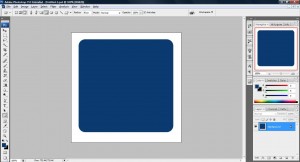
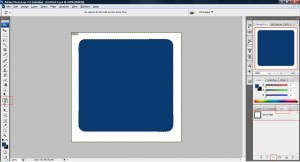
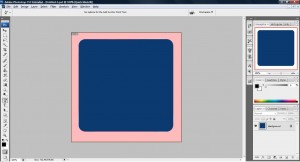
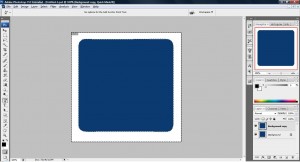
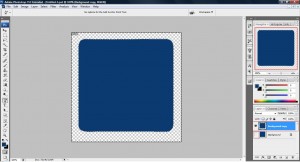
One thought on “Tutorial: How to remove background image using pen tool”
Comments are closed.