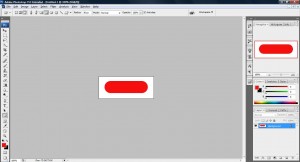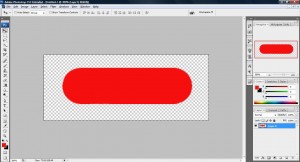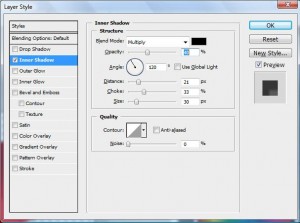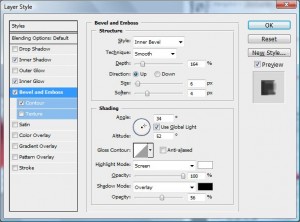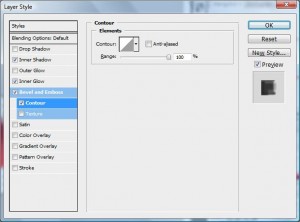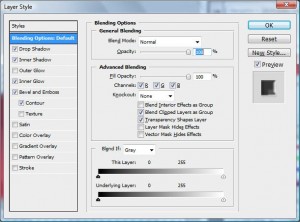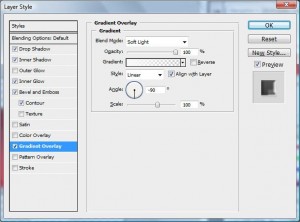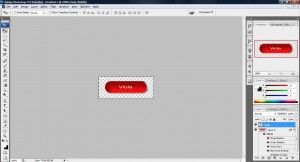I like this button more than the Mac button in my previous tutorial.
1. Fire your photoshop and create a new workspace with the size approximately 250x100 with transparent background and draw a pill shaped as shown on my Mac button tutorial.
2. You will need to cut off the background if you did not use a transparent background.
3. Apply Inner Shadow (Layer > Effects > Inner Shadow) and apply the setting as shown below
4. Apply Inner Glow (Layer > Effects > Inner Glow) layer effect to the pill layer as shown in the picture.
5. Apply Bevel & Emboss (Layer > Effects > Bevel and Emboss) layer effect to the pill layer as shown in the picture.
6. Apply Contour and apply the setting as shown below.
7. Apply Drop Shadow and apply the setting as shown below.
8. Apply Gradient Overlay and apply the setting as shown below.
9. Viola~