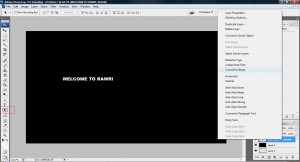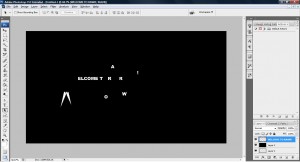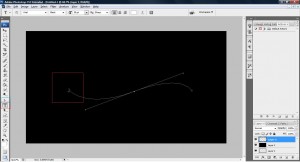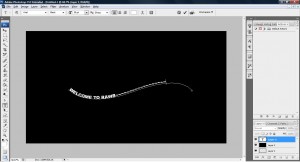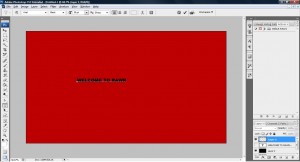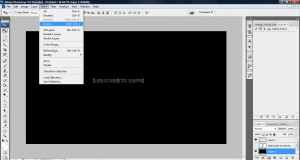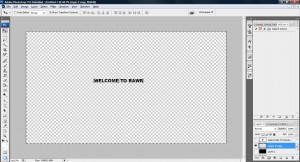Here are some of the way you can work with Horizontal Type Tools.
If you wish to split the character after you have finish typing, you can do this by right click your text layer and select 'Convert to Shape'. Once it has been converted, you can use 'Path Selection Tool' or 'Direct Selection tool' to move and manipulate your text.
Well..If you would like your text to follow a path you can select your pen tools and draw the path. Next, use the Horizontal Type Tool and lookout for the symbol 'I' when your mouse go near the starting path drawn by your pen tools. Once you get it, click on it and start typing your text.
If you would like to extract the background of your written text, you can do this by using the Horizontal Type Mask Tool. Use that and type your text on the image you wish the text to have(Make sure the layer you used this tools have the background on it). Since our selection is still there, we have to reverse it, so we go to select->inverse and duplicate the layer. Finally, we click delete button on our keyboard to delete away all other text other than the text itself.
If you would like your text to contain shape you can do click ont he icon 'Create Wraped Text' and it will give you a list of function you can do to wrap your text nicely.
Other than the one mention above, you can style your text such as changing size,font etc. etc. It's all up to you~