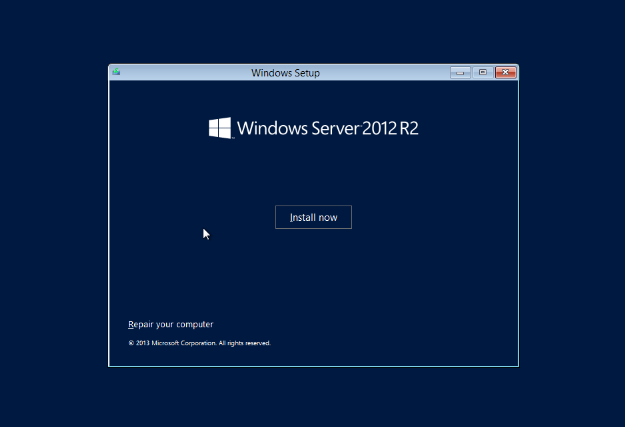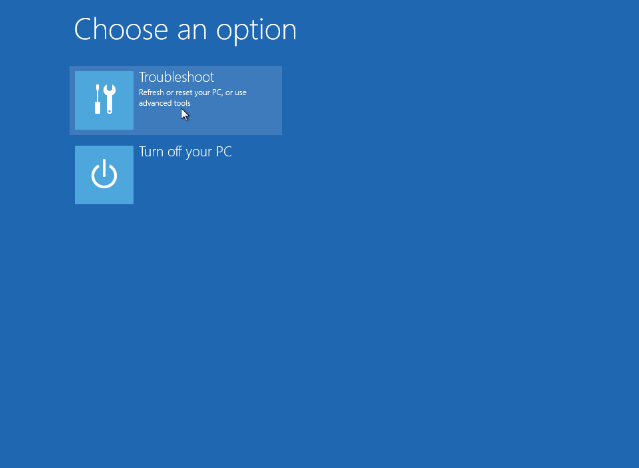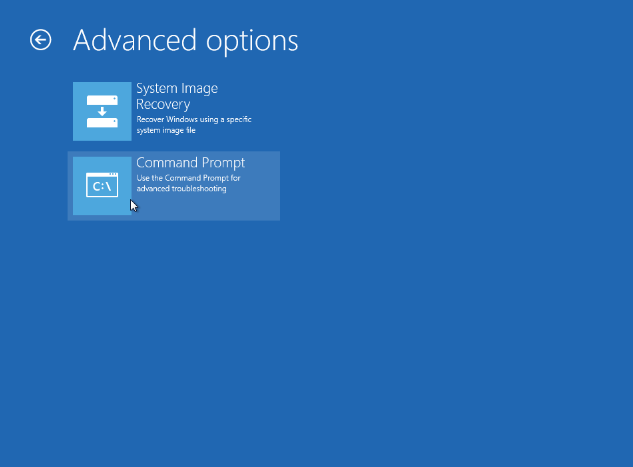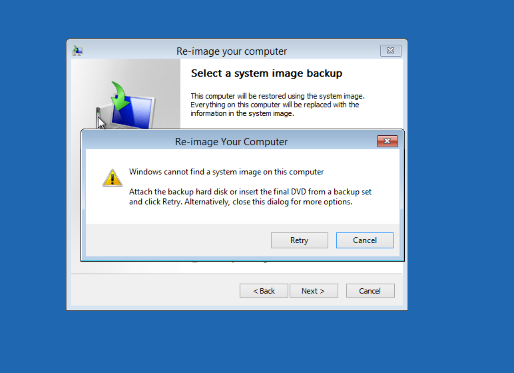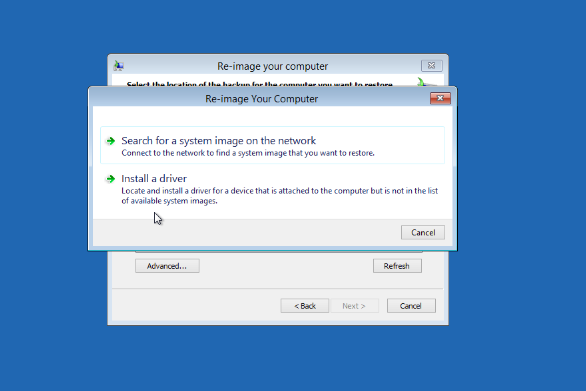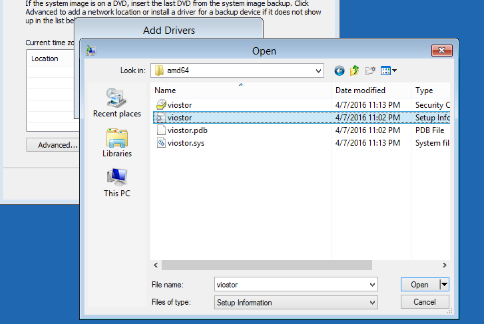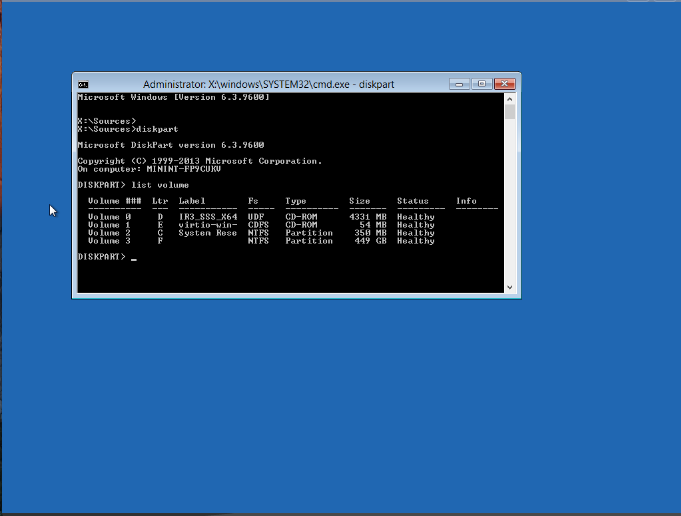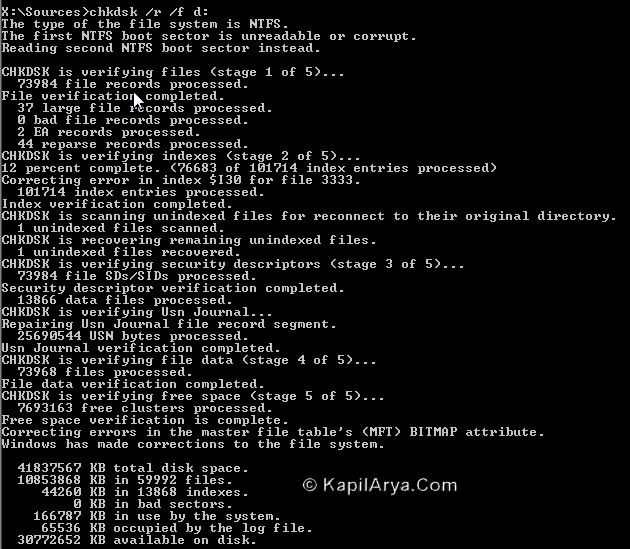This is a short how-to tutorial to migrate or transfer all cPanel accounts from my old 1.5TB server to another new SSD server through command line.
Backup all cPanel accounts
i am assuming, you know what you want, so we have to first backup all the cPanel accounts in our old system using the following command
ls /var/cpanel/users | while read a; do /scripts/pkgacct $a done
remember to screen first before doing the above, as this might take a while if there is a lot of accounts in your machine.
Transfer all cPanel accounts
now, we need to transfer all the cPanel accounts from our old server to the new ones. Notice the pkgacct script generate all the cpmove file on /home directory, use the command below,
bash-4.1# rsync -av --progress /home/*.tar.gz [email protected]:/home
where 192.168.0.2 is your new server. Now, all the files are transferring to our new server!
Restore all cPanel accounts
Finally, in our new server, fire the following command,
ls /home/ | awk -F'[-.]' '{print $2}' | while read a; do
/scripts/killacct --user=$a
/scripts/restorepkg $a
done
similarly, remmeber to screen first before doing the above.
Change new server ip address
You might want to change the ip address of your new server to the old ones. Do the following,
To change the server's main IP address, perform the following steps: Open the /etc/sysconfig/network-scripts/ifcfg-eth0 file with a text editor. Edit the IPADDR and GATEWAY lines to use the IP address and gateway of your old server. Open the /etc/ips file with a text editor. Add your old server's primary IP address, net mask, and gateway to the file. Note: Remove the new server’s primary IP address from this file if it is present. Restart the network service with the following commands: For CentOS, CloudLinux™, and Red Hat® Enterprise Linux (RHEL) 6 and earlier, and Amazon Linux, run the service network restart command. Note: Amazon Linux always runs in a NAT configuration. For CentOS, CloudLinux, and RHEL 7 and later, run the systemctl restart network command. Run the /scripts/mainipcheck command to add the IP address to the /var/cpanel/mainip file. Run the /scripts/fixetchosts command to add the IP address and hostname of your server to the /etc/hosts file.
and you should be good to go. Test it out and enjoy your new environment!