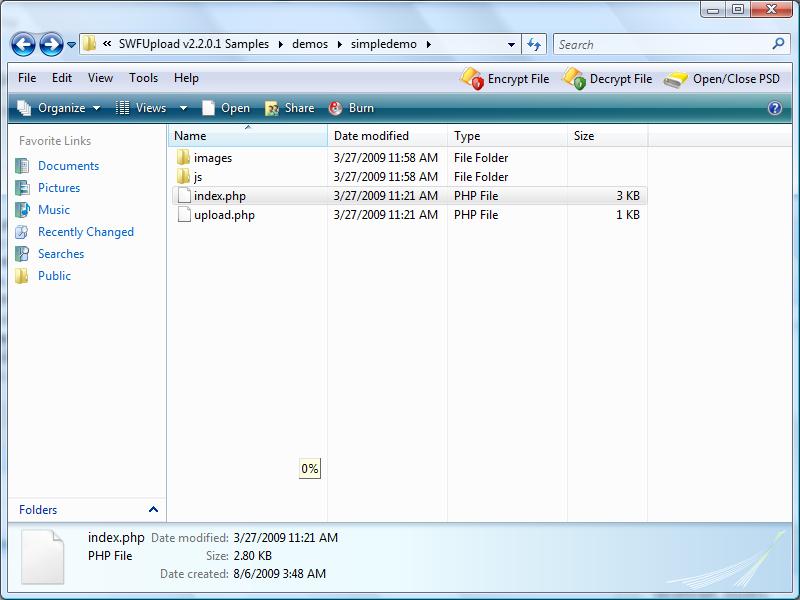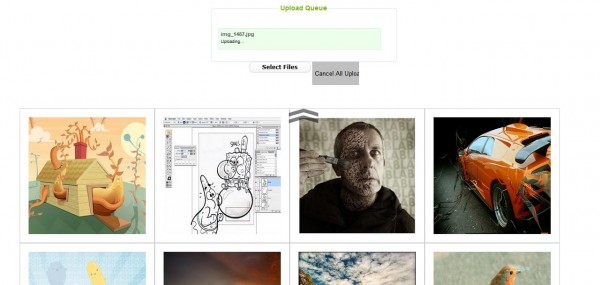Well, this is not really a secret to be exact. Many experience programmers who have worked with JavaScript for many years will surely come across arguments array. Some book may even forgotten the existence of arguments array since it is not widely used. Hence, i believe majority of JavaScript programmers do not actually know the existence of such array in JavaScript. So allow me to explain what is arguments array.
Arguments Array
An arguments array is a predefined array used within a function in JavaScript. Whether you used it or not it will still exist within that function. The main advantage of using arguments array is the unlimited number of argument or parameter you can pass into a function. Let's consider the following example,
function example()
{
var sum = 0;
for(i = 0; i < arguments.length;i++)
{
sum += arguments[i];
}
alert(sum); //45
}
example(1,2,3,4,5,6,7,8,9,0);
i find that the above example will simply get the idea through how arguments array worked. It is an array so whatever we passed in via arguments will be placed into an arguments array within the function. Then, we simple just used it. The above example is an simple addition function. You can see another example at override ‘this’ object in JavaScript
Detect Arguments
What if we want to use the arguments array in certain circumstances but not all the times? Preload with jQuery shows one particular function that uses an array or parameter depend on how users want to use that function (now, you might have guess how a library such as jQuery allows multiple different parameter for a single function). In order to do that, we have to detect what arguments or values been passed on to the function.
In JavaScript, we can detect a particular value by using comparison operators (===, ==, !=, etc.) but there are also other techniques to detect these arguments. We can use in operator which detect whether a given value is in the arguments array (in operator is not widely supported. Thus, you don't see many using it). There are also typeOf operator which determine what is the type of the value (string, object, int, etc.)which you can see from Preload with jQuery article. Lastly, there is Autocasting operator which evaluate whether a variable has a value (NaN, 0, false, undefined, null, or an empty string are considered as no value). Let's look at each new detection method example that i mention here.
//Detect whether there is a "hello" member in the arguments array: var parameter = 'hello' in arguments? arguments : ""; //Detect whether arguments contains at least one argument var parameter = typeof arguments[0] != 'undefined'? arguments : ""; //Detect whether the user passed an object(can be array) or a list of arguments var parameter = (typeof arguments[0] == 'object')? arguments[0] : arguments; //Detect whether there is an arguments passed into the function and assign the number of arguments into the variable var parameter = arguments.length || "";
Summary
Using Argument Array is great as we are not restricted by the number of parameter on a given function. However, many online tutorial on basic JavaScript no longer practice this since it is said that this has been depreciated with new browsers emerged but its still usable in JavaScript up till today (who said its depreciated!).