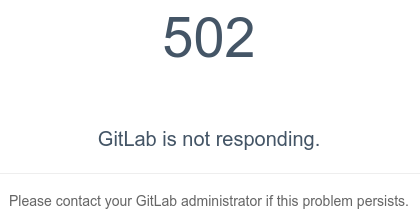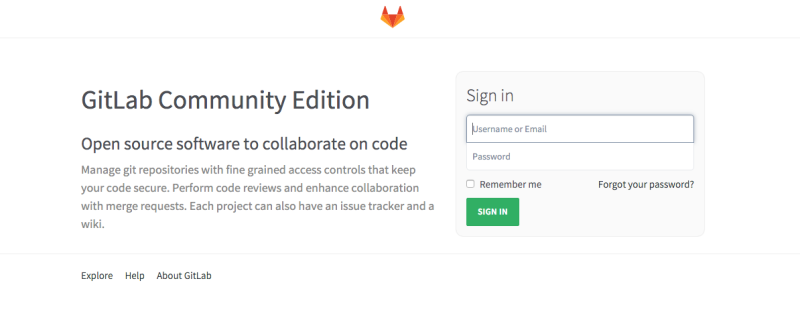Pretty irritating to install OpenVAS 8 in Ubuntu 14.04. Just take a lot of time and effort. Here i am disclosing the full methods needed needed to get OpenVAS 8 fully working with all the deep scanning and optional plugins as well.
Required OpenVAS libraries
Before we began, make sure the following commands are available.
sudo apt-get install -y build-essential devscripts dpatch libassuan-dev \ libglib2.0-dev libgpgme11-dev libpcre3-dev libpth-dev libwrap0-dev libgmp-dev libgmp3-dev \ libgpgme11-dev libopenvas2 libpcre3-dev libpth-dev quilt cmake pkg-config \ libssh-dev libglib2.0-dev libpcap-dev libgpgme11-dev uuid-dev bison libksba-dev \ doxygen sqlfairy xmltoman sqlite3 libsqlite3-dev wamerican redis-server libhiredis-dev libsnmp-dev \ libmicrohttpd-dev libxml2-dev libxslt1-dev xsltproc libssh2-1-dev libldap2-dev autoconf nmap libgnutls-dev \ libpopt-dev heimdal-dev heimdal-multidev libpopt-dev mingw32 sudo apt-get install make git screen rsync sudo software-properties-common sqlite3 alien nsis rpm nmap libcurl4-gnutls-dev w3af-console python-setuptools pnscan netdiag slapd ldap-utils snmp ike-scan zip aptitude xsltproc texlive-latex-base texlive-latex-extra texlive-latex-recommended htmldoc w3af-console
Then install Ruby 2.2.3
cd git clone git://github.com/sstephenson/rbenv.git .rbenv echo 'export PATH="$HOME/.rbenv/bin:$PATH"' >> ~/.bashrc echo 'eval "$(rbenv init -)"' >> ~/.bashrc exec $SHELL git clone git://github.com/sstephenson/ruby-build.git ~/.rbenv/plugins/ruby-build echo 'export PATH="$HOME/.rbenv/plugins/ruby-build/bin:$PATH"' >> ~/.bashrc exec $SHELL git clone https://github.com/sstephenson/rbenv-gem-rehash.git ~/.rbenv/plugins/rbenv-gem-rehash rbenv install 2.2.3 rbenv global 2.2.3 ruby -v
Adding OpenVAS 8 PPA
once the above are done try to add the PPA as below,
sudo add-apt-repository ppa:mrazavi/openvas sudo apt-get update sudo apt-get install openvas
Install OpenVAS 8 database
once you've installed openvas, do the following
sudo openvas-nvt-sync sudo openvas-scapdata-sync sudo openvas-certdata-sync sudo service openvas-scanner restart sudo service openvas-manager restart sudo openvasmd --rebuild --progress
Install OpenVAS 8 PDF Support
Once you do that remember to install the following to enable pdf report
apt-get install texlive-full (this is not optimal thou, this installs a bunch of packets..)
Check OpenVAS 8 Setup
And make sure that everything is ok
wget https://svn.wald.intevation.org/svn/openvas/trunk/tools/openvas-check-setup --no-check-certificate chmod 0755 openvas-check-setup ./openvas-check-setup --v8 --server
Plugins Executable
Now, let's try to make all OpenVAS 8 plugins executable
chmod +x /usr/lib/openvas/plugins/*
This is optional though.
Adding OpenVAS 8 Deep scan Support
And for deep scan, you might want to manually install these as well,
Adding DIRB:
http://prithak.blogspot.se/2011/08/brute-force-directory-and-files-on-web.html apt-get install libcurl4-gnutls-dev wget -c 'http://sourceforge.net/projects/dirb/files/dirb/2.22/dirb222.tar.gz/download' -O dirb222.tar.gz tar -zxvf dirb222.tar.gz cd dirb ./configure make make install Test installation: /usr/local/bin/dirb ln -s /usr/local/bin/dirb /usr/bin/
Adding nikto:
wget https://github.com/sullo/nikto/archive/master.zip unzip master.zip cd nikto-master/programs cp * /usr/local/bin/ ln -s /usr/local/bin/nikto.pl /usr/bin/
Add wapiti:
sudo apt-get install python-setuptools wget -O wapiti-2.3.0.tar.gz "http://downloads.sourceforge.net/project/wapiti/wapiti/wapiti-2.3.0/wapiti-2.3.0.tar.gz?r=http://sourceforge.net/projects/wapiti/files/wapiti/wapiti-2.3.0/&ts=1391931386&use_mirror=heanet" tar zxvf wapiti-2.3.0.tar.gz cd wapiti-2.3.0 python setup.py install ln -s /usr/local/bin/wapiti /usr/bin/
Add arachni:
gem install arachni
ln -s /var/lib/gems/1.9.1/bin/arachni* /usr/bin
export PATH="${PATH}:/usr/local/sbin:/usr/local/bin:/usr/sbin:/usr/bin:/sbin:/bin:/usr/bin/X11:/var/lib/gems/1.9.1/bin"
Others Options plugins are install via apt-get on the requirement page.
Please take note the above process is pretty long. Hence, do use screen for all your installation session. Once you've done that, you can login into https://ip:443 with "admin" as username and password.
Useful Links
Here are some links that assist with the above OpenVAS 8 installation.