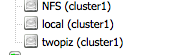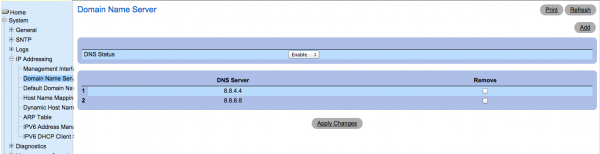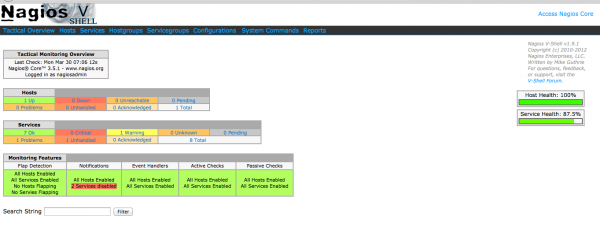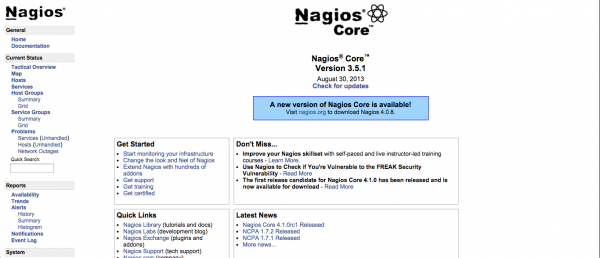Ok, i though this will be available since Woocommerce is pretty popular but HOW COME NO ONE ACTUALLY MAKE THIS CODE AND OPEN SOURCE IT?! Holy cow! I search it everywhere and couldn't find WooCommerce verifying user email before allowing the user to access WordPress without verifying whether their email is authentic. In the end i wrote it myself and i'm gonna throw it out for people to use.
Basically the code has to be placed within function.php in your theme, you can also make this into a WordPress plugin and fine tune it if you like. However, please share the code out cause mine isn't the most perfect out there. I am just gonna throw it out and see what other improvement can others suggest or create. Cheers!
// this is just to prevent the user log in automatically after register
function wc_registration_redirect( $redirect_to ) {
wp_logout();
wp_redirect( '/sign-in/?q=');
exit;
}
// when user login, we will check whether this guy email is verify
function wp_authenticate_user( $userdata ) {
$isActivated = get_user_meta($userdata->ID, 'is_activated', true);
if ( !$isActivated ) {
$userdata = new WP_Error(
'inkfool_confirmation_error',
__( '<strong>ERROR:</strong> Your account has to be activated before you can login. You can resend by clicking <a href="/sign-in/?u='.$userdata->ID.'">here</a>', 'inkfool' )
);
}
return $userdata;
}
// when a user register we need to send them an email to verify their account
function my_user_register($user_id) {
// get user data
$user_info = get_userdata($user_id);
// create md5 code to verify later
$code = md5(time());
// make it into a code to send it to user via email
$string = array('id'=>$user_id, 'code'=>$code);
// create the activation code and activation status
update_user_meta($user_id, 'is_activated', 0);
update_user_meta($user_id, 'activationcode', $code);
// create the url
$url = get_site_url(). '/sign-in/?p=' .base64_encode( serialize($string));
// basically we will edit here to make this nicer
$html = 'Please click the following links <br/><br/> <a href="'.$url.'">'.$url.'</a>';
// send an email out to user
wc_mail($user_info->user_email, __('Please activate your account'), $html);
}
// we need this to handle all the getty hacks i made
function my_init(){
// check whether we get the activation message
if(isset($_GET['p'])){
$data = unserialize(base64_decode($_GET['p']));
$code = get_user_meta($data['id'], 'activationcode', true);
// check whether the code given is the same as ours
if($code == $data['code']){
// update the db on the activation process
update_user_meta($data['id'], 'is_activated', 1);
wc_add_notice( __( '<strong>Success:</strong> Your account has been activated! ', 'inkfool' ) );
}else{
wc_add_notice( __( '<strong>Error:</strong> Activation fails, please contact our administrator. ', 'inkfool' ) );
}
}
if(isset($_GET['q'])){
wc_add_notice( __( '<strong>Error:</strong> Your account has to be activated before you can login. Please check your email.', 'inkfool' ) );
}
if(isset($_GET['u'])){
my_user_register($_GET['u']);
wc_add_notice( __( '<strong>Succes:</strong> Your activation email has been resend. Please check your email.', 'inkfool' ) );
}
}
// hooks handler
add_action( 'init', 'my_init' );
add_filter('woocommerce_registration_redirect', 'wc_registration_redirect');
add_filter('wp_authenticate_user', 'wp_authenticate_user',10,2);
add_action('user_register', 'my_user_register',10,2);
Ok, i have tested this code with the latest Woocommerce and WordPress 4.2.2. Now, just modify this to suit your needs. It's not perfect yet but i'll leave the perfect version for you guys. Enjoy!